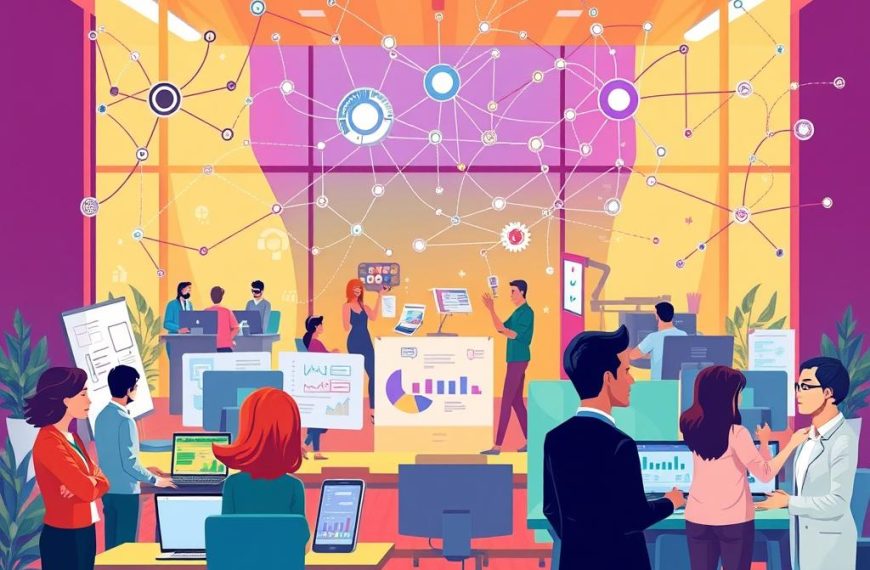Understanding your computer’s specs is like unlocking a digital treasure chest. It helps you make smart choices about performance and upgrades. Knowing your device’s capabilities is crucial for all users.
Modern computers are complex machines with many working parts. Learning how to view system specs is essential for everyone. It’s useful for upgrades, fixing issues, or just satisfying curiosity.
This guide will show you how to uncover your computer’s hidden potential. You’ll learn about your system’s hardware and software setup. Let’s dive into the details of your machine.
Understanding Computer System Properties Basics
Computer system properties reveal your device’s hidden blueprint. They offer insights into its performance and potential. These details can transform your digital experience.
System specs help users make smart choices about their computing needs. They serve crucial purposes in our digital world.
What Are System Properties?
System properties detail your computer’s hardware and software setup. They include vital information about the processor, memory, and storage.
Other key details are the operating system version and installed software. These specs paint a complete picture of your device.
- Processor specifications
- Memory allocation
- Storage capacity
- Operating system version
- Installed software
Why System Properties Matter
Knowing your computer’s hardware helps in many situations. You can make better decisions about upgrades and software compatibility.
It’s also useful for troubleshooting issues and preparing for new installations. Understanding these details empowers you as a user.
- Purchasing new hardware upgrades
- Checking game compatibility
- Troubleshooting technical issues
- Preparing for software installations
Key Components Overview
A thorough system properties overview includes several key elements. These cover the main parts of your computer’s hardware and performance.
| Component | Information Provided |
|---|---|
| CPU | Processor speed, cores, manufacturer |
| RAM | Memory size, type, speed |
| Storage | Disk capacity, type (HDD/SSD) |
| Graphics | GPU model, memory, performance |
Grasping these system properties unlocks your device’s full potential. It allows you to make smart choices about your computing resources.
With this knowledge, you can optimise your computer’s performance. You’ll be better equipped to handle future upgrades and challenges.
Essential Hardware Specifications to Monitor
Knowing your computer’s inner workings is vital for peak performance. Three key components determine your system’s abilities: CPU, RAM, and GPU. Let’s explore these technological powerhouses that drive your computer’s functionality.
CPU: The Computer’s Brain
The Central Processing Unit (CPU) is your computer’s main computational engine. It’s the core of processing power. Key factors include clock speed, number of cores, and cache memory size.
A strong CPU ensures smooth multitasking and efficient system performance across various applications.
RAM: Task Management Maestro
Random Access Memory (RAM) manages active tasks and application responsiveness. When examining RAM, focus on total capacity, speed, and type (DDR4 or DDR5).
More RAM allows for smoother multitasking and quicker app switching.
GPU: Visual Performance Powerhouse
The Graphics Processing Unit handles visual rendering and complex graphical computations. Key GPU details include video memory (VRAM), graphics card model, and rendering capabilities.
A robust GPU enhances gaming, video editing, and graphic design experiences.
How to Check Computer System Properties
Checking your computer’s specs is easy. Windows offers simple ways to access system info quickly. Let’s explore these methods.
- Windows Settings Method
- Click the Start menu
- Select Settings
- Navigate to System > About
- File Explorer Shortcut
- Right-click on This PC
- Select Properties
- Command Prompt Technique
- Press Windows + R
- Type “sysdm.cpl”
- Press Enter
Windows 11 and 10 have made it easier to access system info. The modern Settings app is user-friendly for all skill levels.
It works well with touchscreens too. This makes checking computer specs a breeze for everyone.
Pro Tip: Explore different methods to find the most comfortable approach for accessing your system properties.
Tech-savvy users can use special commands for more details. The SystemPropertiesHardware command gives quick access to in-depth system info.
Advanced Methods for Viewing System Information
Advanced system info methods can boost your computer knowledge. Powerful tools offer comprehensive details beyond basic settings. The Command Prompt and third-party tools provide deeper insights into your device’s specs.
Command prompt techniques offer direct access to system information. Windows users can reveal detailed specs with specific commands. ‘Systeminfo’ or ‘msinfo32’ show hardware configs and system resource metrics quickly.
Third-party tools like Speccy, CPU-Z, and HWiNFO are user-friendly alternatives. These apps present detailed hardware diagnostics with intuitive interfaces. They visualise complex data, making it easier to understand your computer’s capabilities.
Exploring these methods enables precise understanding of computer performance. Mastering these techniques empowers you to make informed decisions. You can better manage your system and plan potential hardware upgrades.